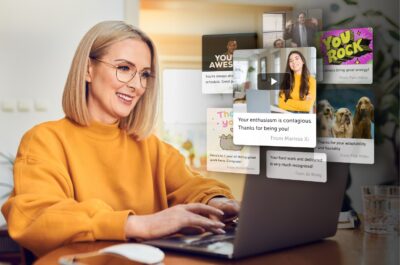So, you’ve sent out a group card online. Maybe it was for a birthday bash, a farewell fiesta, or just a spontaneous burst of employee appreciation. Everything seemed perfect—until you realized there was a typo staring back at you like a neon sign in the night. Or, perhaps you find yourself wishing you added the perfect GIF or photo to enhance your post. Whether it’s a rogue comma, a misspelled name, or a sentence that doesn’t actually make sense, fear not, you can still edit group card even after it has been sent.
One of the great things about an group ecard, like those at Kudoboard, vs. printed cards is that editing is simple and can be done without compromising the rest of the card. So take a deep breath, follow these simple steps, and your card will be exactly how you intended in no time.
Should You Edit an Online Group Card After Sending it?
In the early stages of a group card, editing is easy and will likely go unnoticed. However, once you send it, fixing a mistake may come with a bit more effort. Therefore, before you start editing the group card after you’ve sent it, you must first decide if the edit is necessary.
For example, a minor mistake may not warrant the energy required to fix it. Mistakes like a missed comma, slight misspelling are fine to leave as is. Chances are these mistakes will go unnoticed or quickly disregarded. Perfection is elusive and most people will understand that life is busy and you might miss a typo or two. Don’t dwell on it and instead spend your energy elsewhere.
In contrast, if the mistake is more glaring, you should put in the effort to fix your mistake. More significant mistakes might be:
- Writing the wrong name
- Adding confusing sentences
- Attaching the wrong photo or GIF
- Using messages that might be taken the wrong way
- Leaving the message to impersonal
- Forgetting key details
- Using an improperly sized photo
In these instances, editing your comment is a good idea—even after you send the card.
Steps to Editing Group Cards After They Have Been Sent
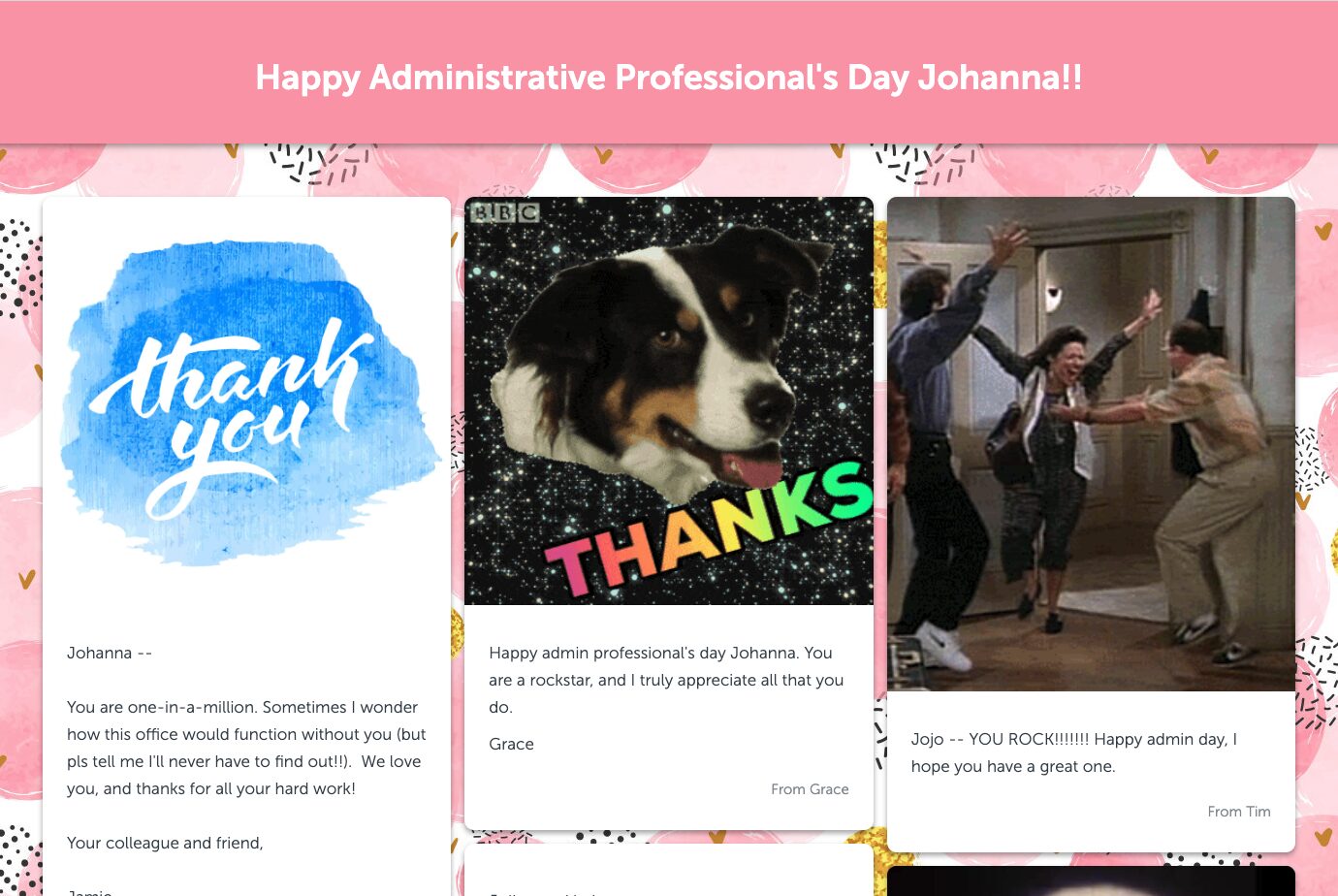
Step 1: Access the Card
To make any changes to the card, you must first access it. If you are the creator of the card, log in. Otherwise, return to whatever method you used to contribute to the card and access it that way. For most circumstances, this means finding the email with the link to the card.
Step 2: Locate the Editing Tools
Once you’ve re-accessed the group card, it is time to locate the editing tools. Most online group card services understand that humans aren’t infallible (shocking, I know), so they often provide options for tweaking your masterpiece post-send. Look for buttons like “Edit Card” or “Make Changes” and give them a click.
To edit a Kudoboard, locate the proper editing tool for your intended edit. For example, if you need to edit the card itself, you can do this by using the same tools you used to create it. So, if you wish to change the background, select the paintbrush; if you want to change settings, select the setting wheel, and so forth.
If you wish to edit the card content, then locate your post and click on the three dots at the bottom of your comment. From there, select “edit message” or “add media,” and you can change the text as you wish.
Step 3: Edit
Now that you are in editing mode, it is time to make the changes. At this point, it is time to remove and fix the mistakes and edit your kudoboard post. Fix the spelling error, reword the sentence, change the setting, or update the image with the perfect media.
Step 4: Preview, Preview, Preview
Before hitting that save button, give your edited post or card a thorough once-over. Double-check those corrections, look at the formatting so everything is on point, and have someone else read your group card message to be sure everything makes sense.
If you are correcting the card itself, be sure to utilize “view as recipient” options , ensuring that there are no further mistakes. You can do this by clicking the eye icon in the top right-hand corner.
Step 5: Submit the Changes

Once you’re satisfied with your edits, it’s time to share your newly polished contribution with the recipient. Now, hit the check mark or send button with confidence, knowing you have fixed your mistakes.
Step 6: Let Contributors Know
If you are making major changes to the card, like adding crowd-funding for gift cards, you should let others who wrote on the card know. This will allow them to also fix things on the existing card or contribute money to gift cards if they desire. This step may require you to resend the card link.
Step 7: Let the Recipient Know a Change Was Made
If you know that the card has already been delivered to the intended recipient, they may have already looked through and read it. If this is the case, you might want to consider informing the recipient that you made changes. Otherwise, they may not realize anything is different.
However, not all changes will need notification. A simple comma or spelling change probably doesn’t need attention. In contrast, a larger change, like adding more to the message or including a gift card, should be addressed to the recipient.
Edits Happen, and that Is OK
Whether it is a birthday card, retirement cards, anniversary cards, or other ecards, as you put the finishing touches on your edited online group greeting cards, remember that the essence of your message shines brighter than any typo or grammatical slip. Mistakes happen and there is no need to feel embarrassed or frustrated. Chances are, the recipient has found themselves needing to edit something important at one time as well.
Instead, view this need to edit as an opportunity to demonstrate your commitment to writing the best and most heartfelt messages. Because in the end, what matters is not the flawlessness of your message, but the message you chose to communicate. Not to mention, acknowledging mistakes can be the beginning of creating connections with the recipient.
So, if you find yourself needing to make an edit to your group card, know you are not alone. Simply follow the steps mentioned, and get celebrating.
Create (and edit) the perfect online group card
Create a card for any occasion, invite contributors, and make their special day memorable.